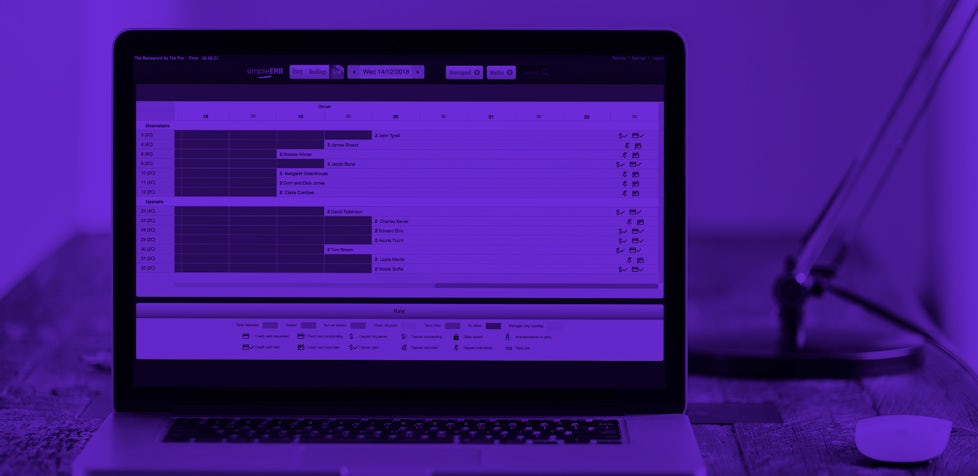New update! Get private restaurant reviews + more

3 min read
This week we’ve released some new features to simpleERB that we think you’ll like.
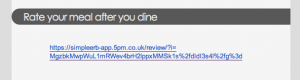
Private reviews
The big news is that we have added the ability for you to get private reviews from customers from their booking confirmation emails.
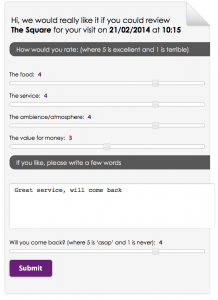
You can choose whether or not to include a ‘Rate your meal after you dine’ section within your customers’ booking confirmation email. It’s up to you whether you want to include the section or not, you can enable or disable whenever you like.
To enable, from your Advanced Settings, click Get Customer Feedback and simply check the box Enable Customer Feedback. This will put in the ‘Rate your meal after you dine’ section within the email confirmation. You need to have “booking confirmations” enabled in order to send out review requests. (This is in Simple Settings, Restaurant Info).
The customer simply clicks a link after they have dined to send a private review to you. Customers will only be able to send reviews 2 hours after the booking time.
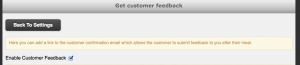
If they don’t click on the link, they will get a reminder 18 hours after they have dined letting them know that they can review following their meal.
Customer reviews report
Now the clever bit! You can see all your restaurant reviews in a new report called Customer Reviews and easily check out how you are performing. (Access this from the Reports tab).
Encourage customers to share good reviews

If your restaurant is getting all these great reviews you want to make the most of them, right?
Well, we’ve also added in the ability to create a canned response like the one to the right. This lets you send a “Thank you” for the nice review and a request for them to share to whatever social sites you want. Encourage them to share their review on Tripadvisor or Yelp or to visit your Facebook page and give you a five star review. Cool eh?
You can change the content of the response in the Get Customer Feedback section.
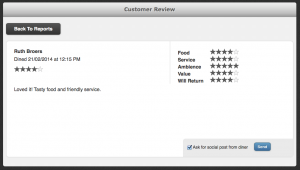
To send this email, go to the Customer reviews report, which lists all your reviews. The column Read indicates whether or not you’ve looked at the review yet. Click Open and you will see the review in more detail including their star ratings. If it’s a review you want to encourage the user to share, simply check the box Ask for social post from diner. The customer will then receive the email you previously set up.
Requesting customer feedback directly in this way means you are more likely to deflect bad reviews from being posted socially because the customer has the opportunity to feedback to you directly, and secondly, you can make the most of the good reviews that you get by encouraging them to share on social media.
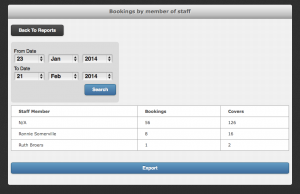
Other Updates
- Close off availability on the web – We have made some small changes to the screen where you close off availability on the web to make it easier to use.
- Reports – We have improved some of your reports and added a ‘Bookings per member of staff’ report.
- Social media links – We would also like to remind you that following the last update earlier in February, you can add your social media links to booking confirmations – just go to your Advanced Settings to personalise.